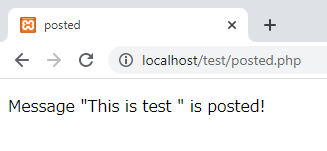How To Run PHP in XAMPP
I installed XAMPP in Installation of XAMPP. Today, I’ll use XAMPP as a test environment for PHP.
GOAL
To setup XAMPP and start PHP development in XAMPP.
How to start XAMPP
Be sure that the started module is stopped before quitting the control panel.
Method 1 Use xampp/xampp-control.exe
Right-click and run as administrator “xampp/xampp-control.exe” or “XAMPP Control Panel” in start menu.
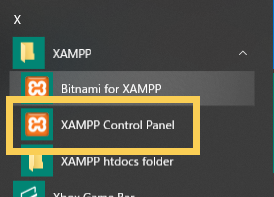
Click “Start” buttons on the control panel.
If you add modules as a service, the check box is checked.
*You can’t see whether the check box is checked if you run the control panel as a non-administrator.
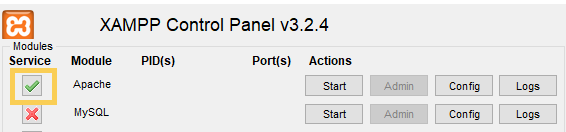
In this article below, a situation in which all modules are not registered as a service is supposed.
Click “Start” to start Apache and access localhost to confirm that apache is running.
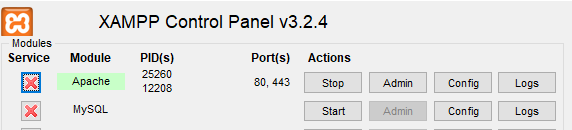

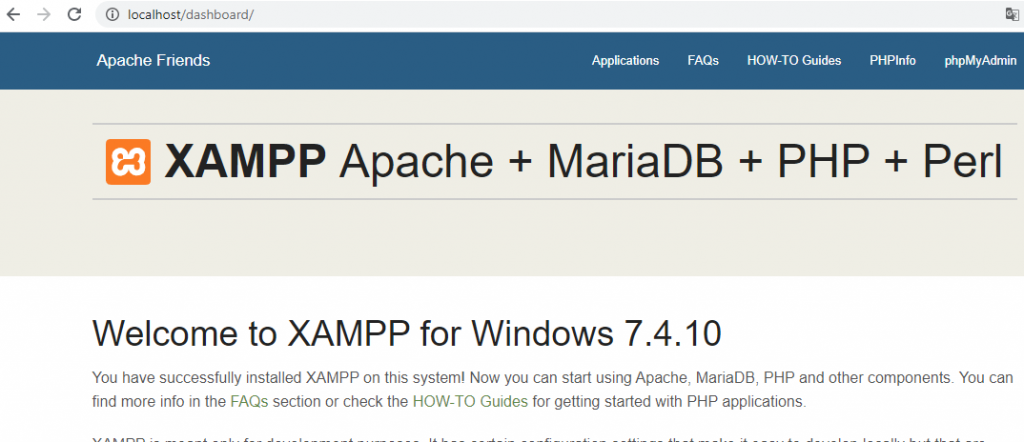
Method 2 Use batch file
Use batch files in xampp\ directory to start each application individually.
xampp\xampp_start.exe
xampp\xampp_stop.exe
xampp\apache_start.bat
xampp\apache_stop.bat
mysql_start.bat, mercury_start.bat and filezilla_start.bat
Run your php program
The directory “xampp\htdocs” is document root that is assigned to localhost. So you can run your php program by putting the php file here.
Open xampp\htdocs\index.php and you can see the program to redirect users to localhost/dashboard by using header() function.
<?php
if (!empty($_SERVER['HTTPS']) && ('on' == $_SERVER['HTTPS'])) {
$uri = 'https://';
} else {
$uri = 'http://';
}
$uri .= $_SERVER['HTTP_HOST'];
header('Location: '.$uri.'/dashboard/');
exit;
?>1. Create “test” directory in xampp\htdocs.
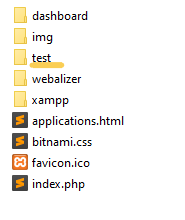
2. Create PHP files
Create 2 PHP files in the “test” directory, index.php to post input data and posted.php to get and display the input data.
xampp\htdocs\test\index.php
Use POST method to send the message.
<!DOCTYPE html> <html> <head> <meta charset="utf-8"> <title>test</title> </head> <body> <form action="posted.php" method="POST"> <label>Input message:</label> <input type="text" name="message" /> <input type="submit" value="Submit!" /> </form> </body> </html>
xampp\htdocs\test\posted.php
Get the posted data by using $_POST[<name>].
<!DOCTYPE html> <html> <head> <meta charset="utf-8"> <title>posted</title> </head> <body> <p>Message "<?php echo $_POST["message"] ?> " is posted!</p> </form> </body> </html>
3. Change the redirect destination URL in xampp\htdocs\index.php
xampp\htdocs\index.php
<?php
if (!empty($_SERVER['HTTPS']) && ('on' == $_SERVER['HTTPS'])) {
$uri = 'https://';
} else {
$uri = 'http://';
}
$uri .= $_SERVER['HTTP_HOST'];
header('Location: '.$uri.'/test/'); // Change here!
exit;
?>4. Access localhost
Access localhost and the page is redirected to localhost/test/. Input any message you like and press submit button.
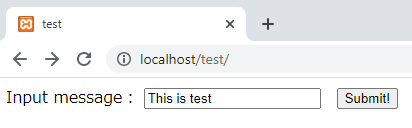
The posted page will be displayed and you can see the message you input.