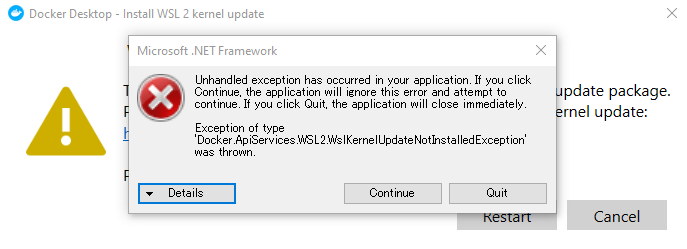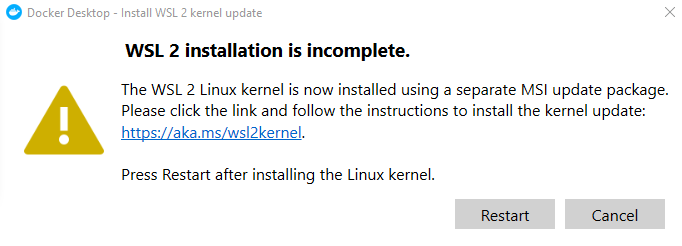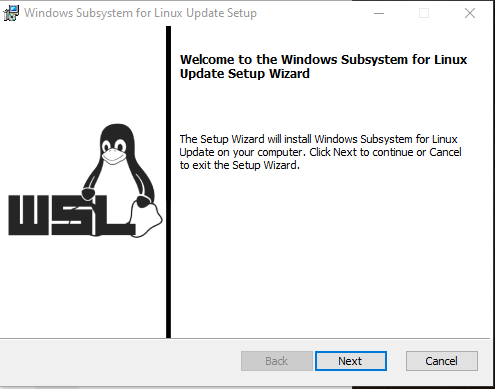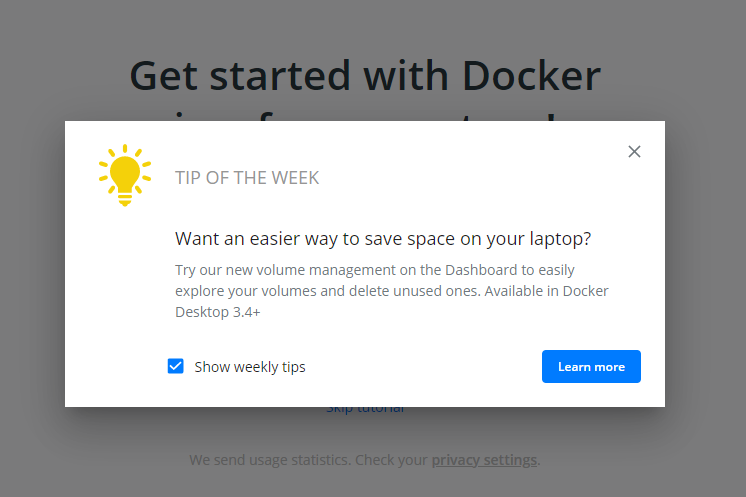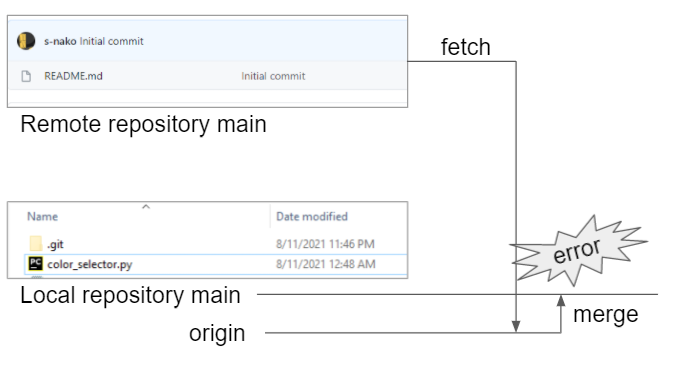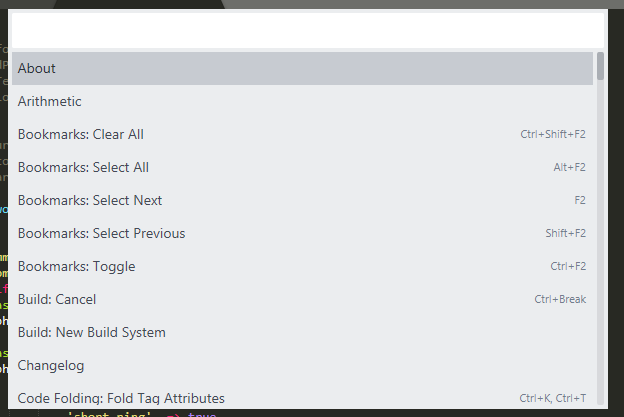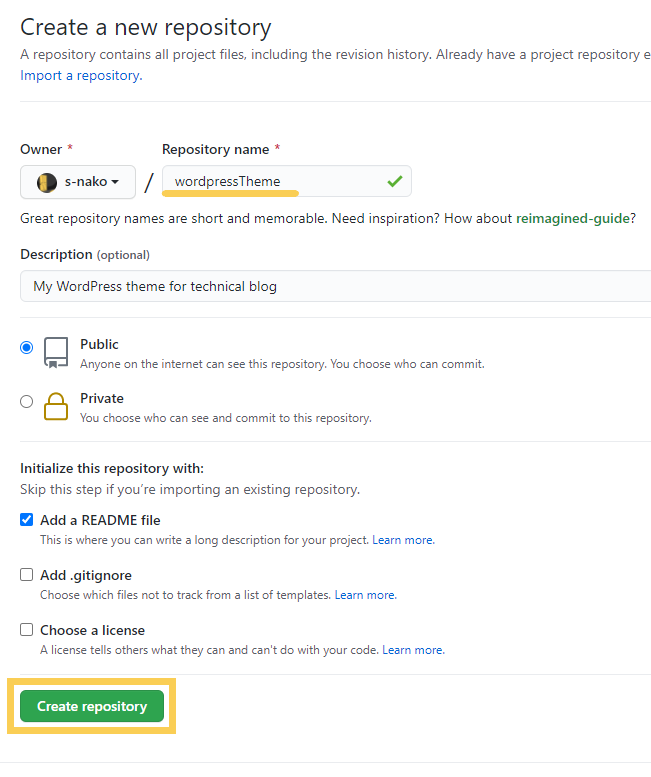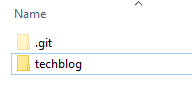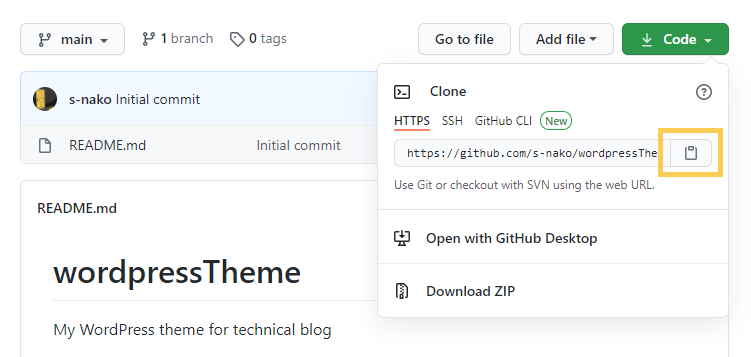How To Start Anaconda
GOAL
Today’s goal is to construct development environment for data analytics and machine learning with Anaconda.
What is Anaconda?
Anaconda is open source Python distribution for data science. You can see the list of package lists here.
the open-source Individual Edition (Distribution) is the easiest way to perform Python/R data science and machine learning on a single machine. Developed for solo practitioners, it is the toolkit that equips you to work with thousands of open-source packages and libraries.
from anaconda.com/products/individual
Environment
macOS Catalina 10.15.5
Python 3.9.7
Method
Download & Install
Access the websiteanaconda.com/products/individual and click “Download” button to download the installer of the edition that you want.
Start the installer and click “Continue”.
Check if anaconda is completely installed with terminal.

Start Anaconda Navigator
Start applications > Anaconda-Navigator.
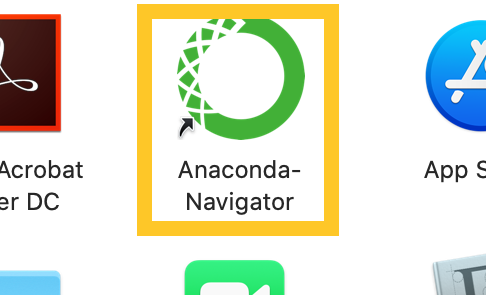
Create virtual environment
Click Environments and create new environment.
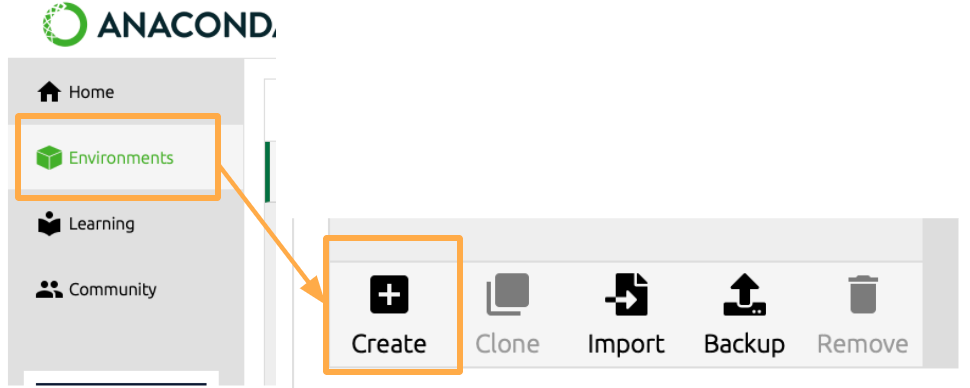
I named new environment “data_analysis”.
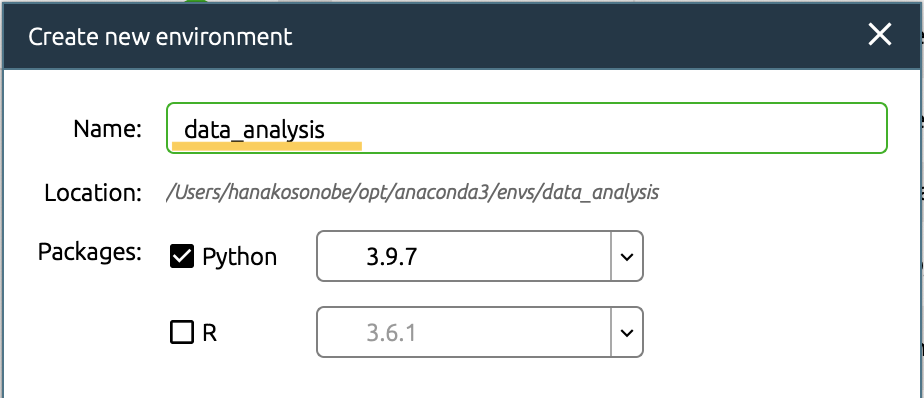
Install libraries or modules with conda
Conda is an open source package management system and environment management system.
Open terminal in the environment where you want to install libraries.

Then put the “conda install” command to install libraries.
For example, I installed pytorch in the “pytorch” environment. The option “-c” is the channel (What is a “conda channel”?).
conda install pytorch torchvision -c pytorch
Start Application
Select environment what you want to use and install or launch application.

I launched “Jupyter notebook” and check that “pythorch” library is installed successfully.