How To Push To The Remote Repository From Local One
This is just a memo. I often forget how to create and connect local repository and remote repository on GitHub.
GOAL
Today’s goal is to summarize how to create remote repository and local repository, and push the committed change from local repository.
Environmet
Windows10
Git 2.19.0
GitHub
Method
1. Create remote repository
Access GitHub and create new repository.
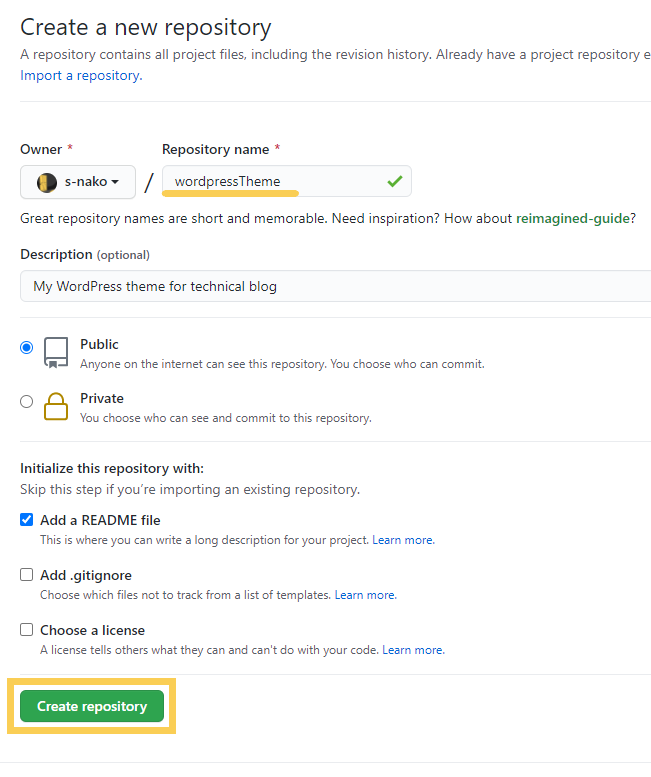
2. Create local repository
Access local directory and create local repository by using command “git init”.
> cd path\wordpressTheme > git init
.git will be generated.
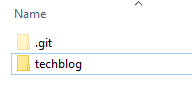
3. Commit the changes
Add files
> git add *
Commit them
> git commit -m "First commit, The simplest template."
4. Add remote repository
Add the created remote repository by using the command “git remote add <repository_name> URL”. You can copy the URL from the repository page in GitHub.
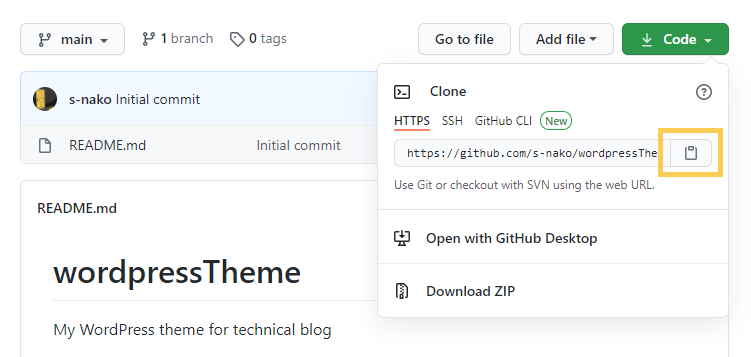
I named it “origin” conventionally.
> git remote add origin https://github.com/s-nako/wordpressTheme.git
5. Push the changes
Push the local repository to the remote repository. I push the main branch to the remote repository named origin by using “git push” command.
> git push origin main
* The name of the branch “main” is the default name of branch in remote repository in GitHub. The default name was “master” until 2020.10.1.
* You can check the current branch name by using the command “git branch”
* You can change the name of the branch by using the command “git branch -m <before_name> <new_name>” ([Tips]Change the branch name in Git)
Postscript
Generate access token and use it instead of GitHub password. (Token Authentication For GitHub)