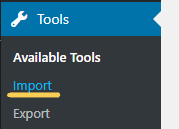How To Develop WordPress in XAMPP
I’d like to create my original theme for WordPress. This is the preparation for development of WordPress in XAMPP.
GOAL
To create develop environment for WordPress development in XAMPP.
Environment
Windows10
XAMPP 7.4.10
If you don’t have XAMPP, please install it first according to “Installation of XAMPP“. And If you’ll use MariaDB in a production environment, make it secure by setting password according to “How To Set MySQL Password in XAMPP“.
Method
1. Install WordPress
Download WordPress from wordpress.org.
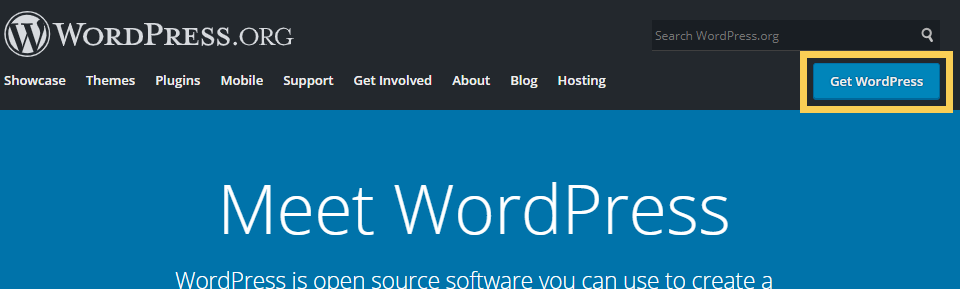
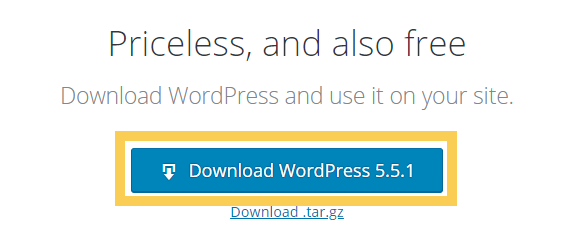
2. Put the WordPress into the root doc
The default root doc is xampp\htdocs.
3. Create a new database for WordPress
Reference: Using phpMyAdmin in Support page of wordpress.org
Open XAMPP Control Panel and run Apache and MySQL. Then access phpMyAdmin, localhost/phpmyadmin.
Create a new database for WordPress as below.

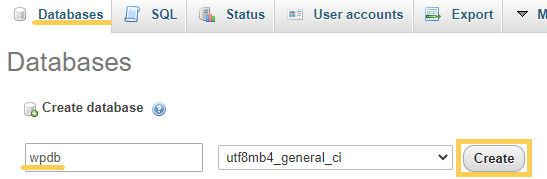
4. Connecting the database to WordPress
Access localhost/wordpress. In my case, the page is redirected to localhost/wordpress/wp-admin/setup-config.php.
Select language and go next page.
Input the data of your database and press Submit. Database Name is the database name you defined.
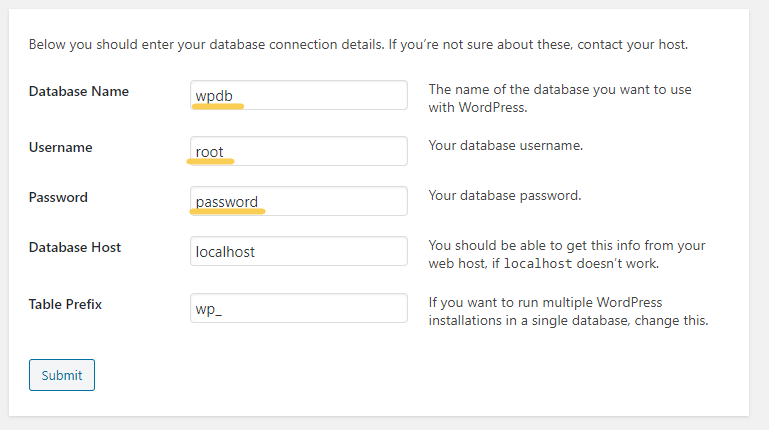
You can see Username, Password and Database Host in phpMyAdmin.
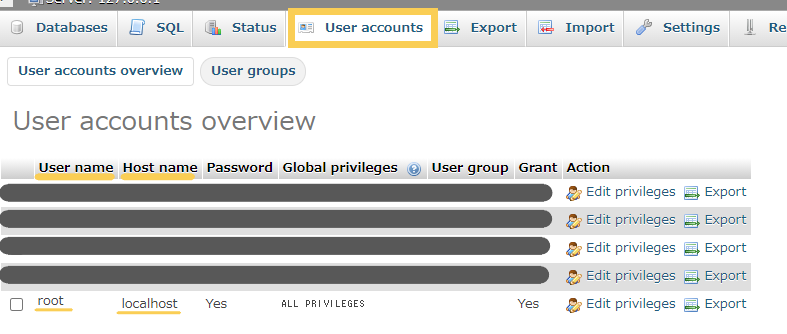
The connection to the database will be established. Press “Run the installation”.
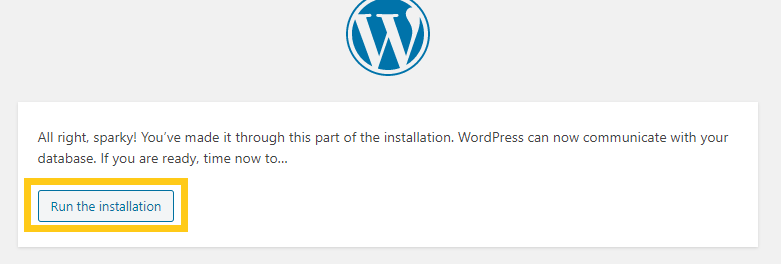
5. Input information of your WordPress.
Input information of your new WordPress and press “Install WordPress”.
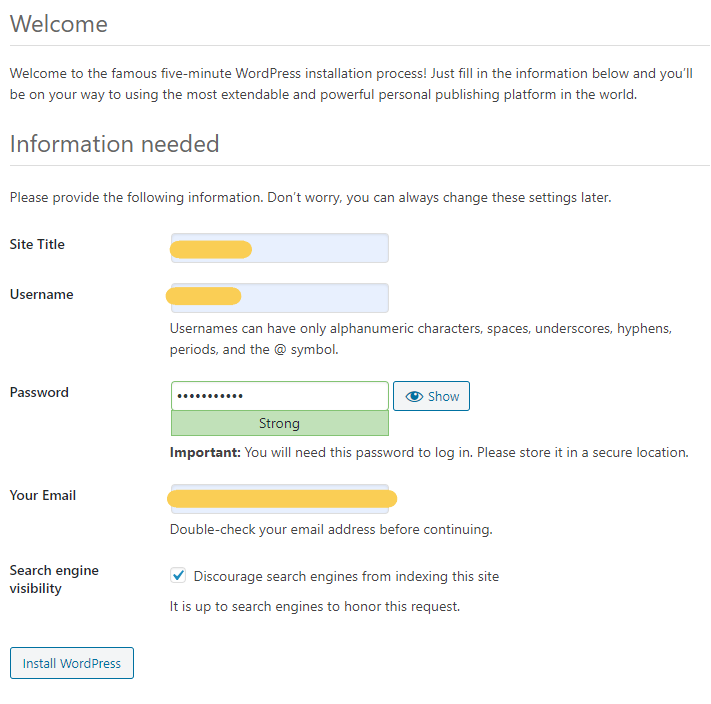
6. Confirm that you can login WordPress
You can login localhost/wordpress/wp-admin/ with Username and Password you defined at the last page.
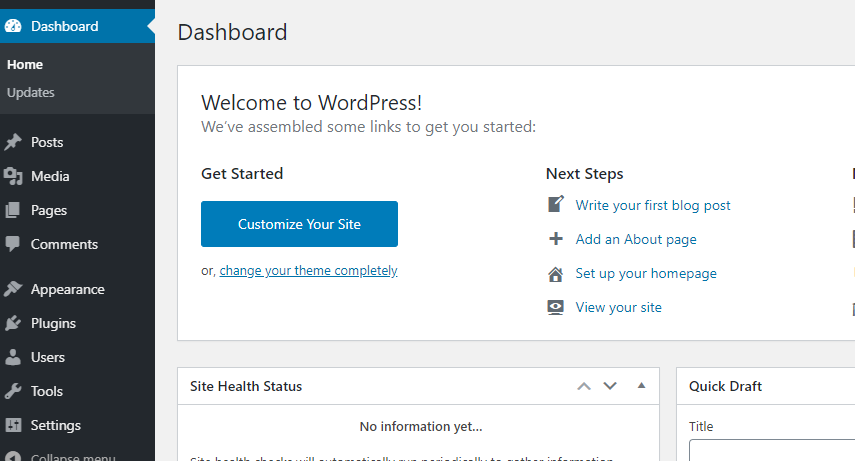
Appendix
*You can import post, pages, comments, custom fields, categories, and tags from a WordPress export .xml file with Import tab.