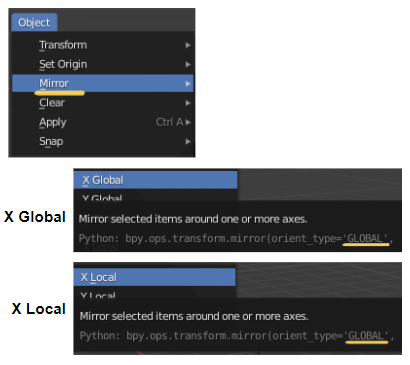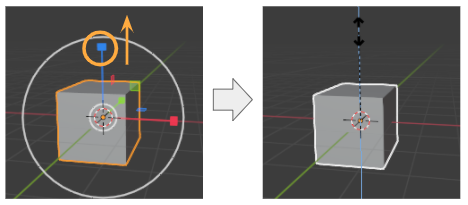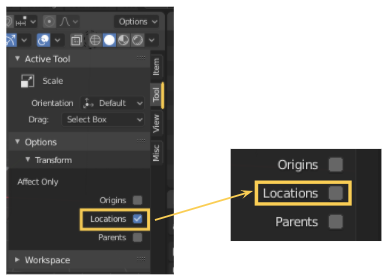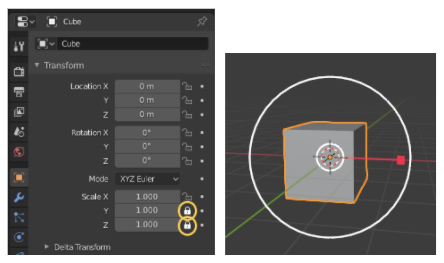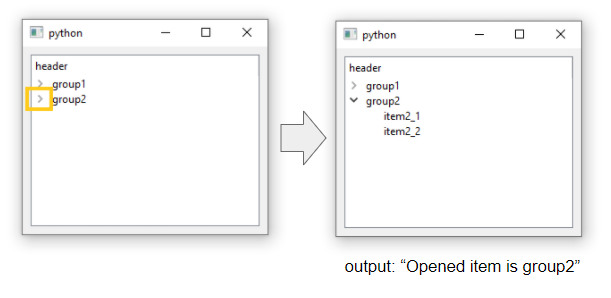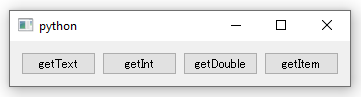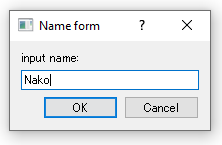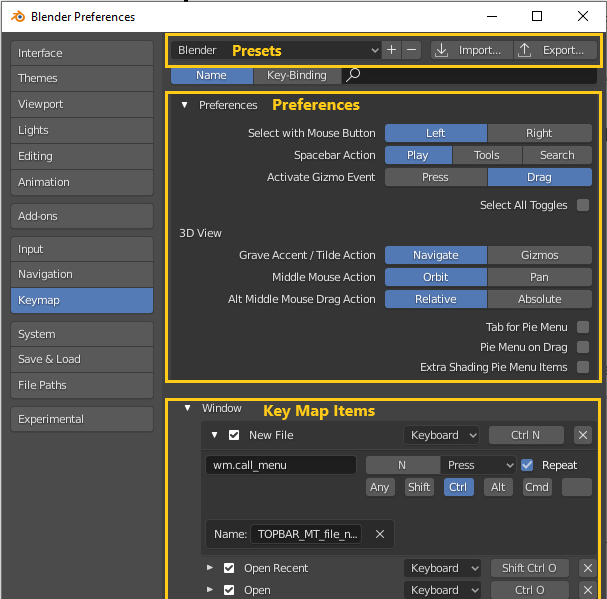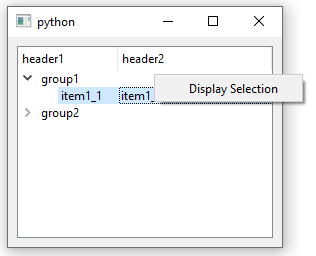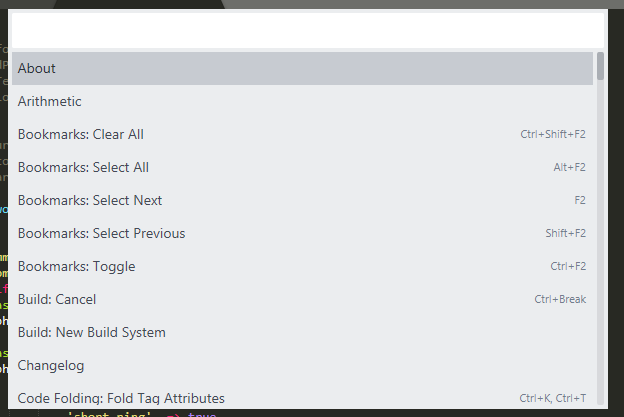How To Build Sample Projects In After Effects SDK
GOAL
Today’s goal is to build sample projects in AE SDK.
Environment
Windows10
Visual Studio 2015 Community
After Effects CC2019
After Effects 17.1.2 Win SDK
Method
Download AE SDK
Access Adobe Developer Console (https://console.adobe.io/servicesandapis) and sign in with your Adobe user account.
Select After Effects “View downloads” and download After Effects Plug-in SDK. Then extract downloaded folder.
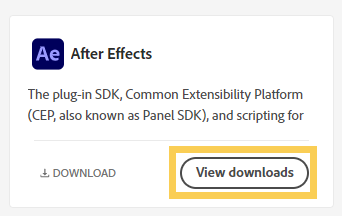
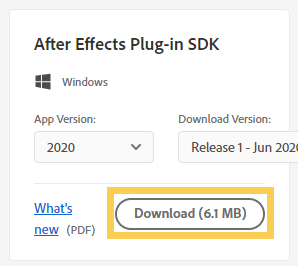
Build single plug-in
Select project
Open AfterEffectsSDK\Examples and select a project that you’d like to build. For example, “AfterEffectsSDK\Examples\AEGP\Artie” is one of the project directory. See the list of sample project in Sample Project Descriptions.
Open solution file
Open the solution file (for example, AfterEffectsSDK\Examples\AEGP\Artie\Win\Artie.sln) with Visual Studio 2015(v140). While you can use later versions, you should upgrade the project from v140 to using version.
(more…)