How to get material with Python API in Blender
GOAL
To get material and its properties with Python API in Blender
Environment
Blender 2.83
Windows 10
Methods
How to get material
Method1. Get active material
Active material is the material currently selected in the material slot. If you select a face, the active material changes to the material assigned the selected face.
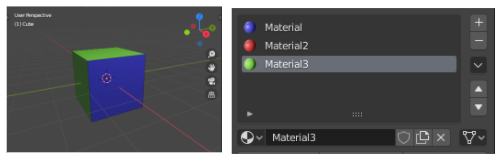
The following is the script to get active material of an object named “Cube”.
import bpy
obj = bpy.data.objects["Cube"]
material = obj.active_material
print(material)
# output => <bpy_struct, Material("Material3")>Method2. Get material slots and select one of them
import bpy
obj = bpy.data.objects["Cube"]
material_slots = obj.material_slots
for m in material_slots:
material = m.material
print("slot", m, "material", material)
# output is material slot and material
# slot <bpy_struct, MaterialSlot("Material")> material <bpy_struct, Material("Material")>
# slot <bpy_struct, MaterialSlot("Material2")> material <bpy_struct, Material("Material2")>
# slot <bpy_struct, MaterialSlot("Material3")> material <bpy_struct, Material("Material3")>You can get a slot with index or key (material name). The order of slots follows the order on material slot UI.
import bpy
obj = bpy.data.objects["Cube"]
material_slots = obj.material_slots
material1 = material_slots[0].material
print(material1)
# output => <bpy_struct, Material("Material")>
material2 = material_slots["Material2"].material
print(material2)
# output => <bpy_struct, Material("Materia2")>Method3. Get from bpy.data.materials
You can get existing material by its key (Material name).
import bpy material = bpy.data.materials["Material2"]
How to get material properties
You can see the material properties in the material properties tab. The way to get the value of properties is different according to the renderer.
Renderer: workbench
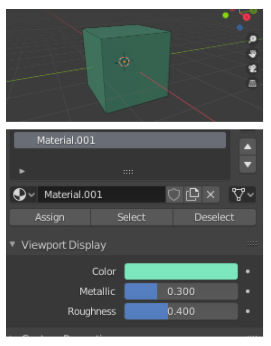
You can get the value of properties by using attributes of Material class as below.
import bpy material = bpy.data.materials["Material.001"] color = material.diffuse_color print(color[0], color[1], color[2], color[3]) # output => 0.20000000298023224 0.800000011920929 0.5 1.0 metallic = material.metallic print(metallic) # output => 0.30000001192092896
Other renderers
For example, Principled BSDF is one of the node based materials in Eevee.
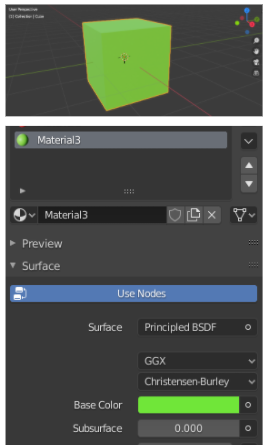
Access the node_tree of the Material object. And get the node “Principled BSDF” and get inputs of the node.
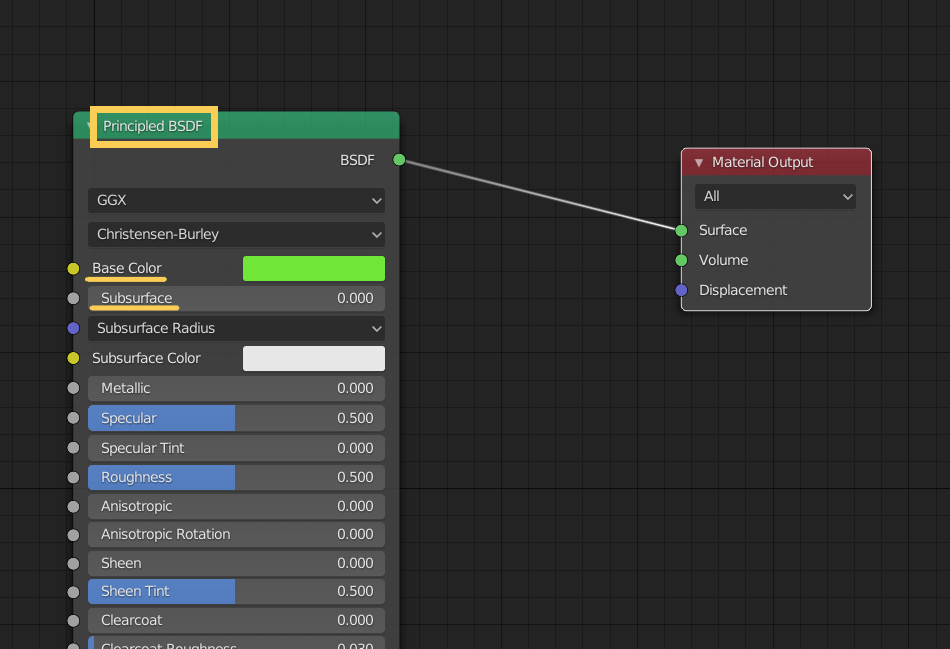
You can see the list of inputs by material.node_tree.nodes[“Principled BSDF”].inputs
import bpy
#obj = bpy.data.objects["Cube"]
#material = obj.active_material
material = bpy.data.materials["Material3"]
inputs = material.node_tree.nodes["Principled BSDF"].inputs
for i in inputs:
print(i)
# output
# <bpy_struct, NodeSocketColor("Base Color")>
# <bpy_struct, NodeSocketFloatFactor("Subsurface")>
# <bpy_struct, NodeSocketVector("Subsurface Radius")>
# <bpy_struct, NodeSocketColor("Subsurface Color")>
# <bpy_struct, NodeSocketFloatFactor("Metallic")>You can get node sockets with index or key(input name). And the value of unconnected input can be get with attribute “default_value“
import bpy material = bpy.data.materials["Material3"] inputs = material.node_tree.nodes["Principled BSDF"].inputs color = inputs["Base Color"].default_value print(color[0], color[1], color[2], color[3]) # output => 0.15000000596046448 0.800000011920929 0.10000000149011612 1.0 subsurface = inputs["Subsurface"].default_value print(subsurface) # output => 0.0
How to change material properties
Substitute value for the attribute.
import bpy material = bpy.data.materials["Material3"] inputs = material.node_tree.nodes["Principled BSDF"].inputs color = inputs["Base Color"].default_value color[0] = 1.0
The color will change.
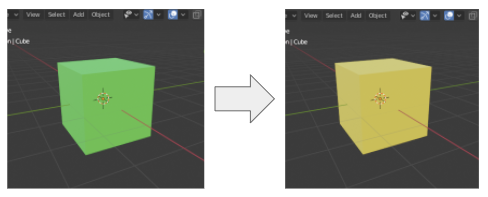
You can use the python array as the value of color.
import bpy material = bpy.data.materials["Material.001"] material.diffuse_color = [1.0, 0.2, 0.2 ,1.0]
Really useful, thank you!