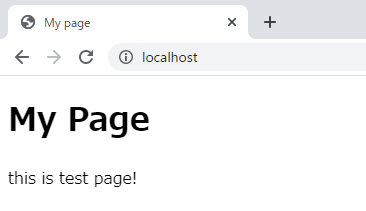How to Build Local Server 2 -Change Root Directory-
GOAL
To change settings of Apache and use your local directory as root directory.
Before changing settings of Apache, install and setup Apache. Refer to “How to Build Local Server 1” for more about installation procedure.
Environment
Windows 10
Apache 2.4.43
Change local server root
1. Set DocumentRoot in httpd.conf.
I created new directory “root” in Apache24 and set it as DocumentRoot.
# DocumentRoot: The directory out of which you will serve your
# documents. By default, all requests are taken from this directory, but
# symbolic links and aliases may be used to point to other locations.
#
#DocumentRoot "${SRVROOT}/htdocs"
DocumentRoot "${SRVROOT}/root"2. Confirm the result
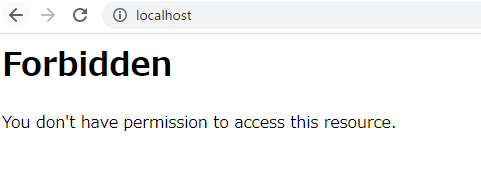
Change Directives
Open httpd.conf. and change <Directory> Directive.
<Directory "${SRVROOT}/loot">
Options Indexes FollowSymLinks
AllowOverride None
Require all granted
</Directory><Directory> Directive can control group of directives.
Directives detail
Options: The Options directive controls which server features are available.
Indexes: If a URL which maps to a directory is requested and there is no DirectoryIndex (e.g., index.html) in that directory, then mod_autoindex will return a formatted listing of the directory.
FollowSymLinks: The server will follow symbolic links in this directory. This is the default setting.
You can see more of Options directive in Options Directive.
AllowOverride: When this directive is set to None, .htaccess files are completely ignored. .htaccess file is the configurations file for non-administrator users.
You can see more of Options directive in AllowOverride Directive.
Require: This directive tests whether an authenticated user is authorized according to a particular authorization provider and the specified restrictions.
all granted: Grant access to all requests.
You can see more of Options directive in Require Directives.
Confirm results
Put index,html and resources into root directory. Access localhost with any browser you like.