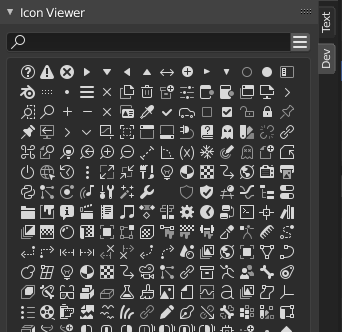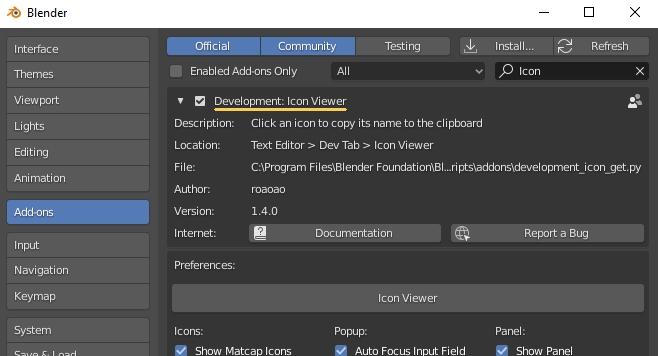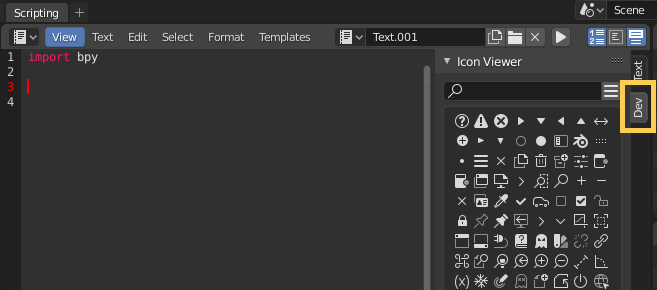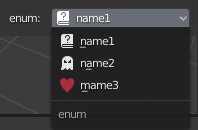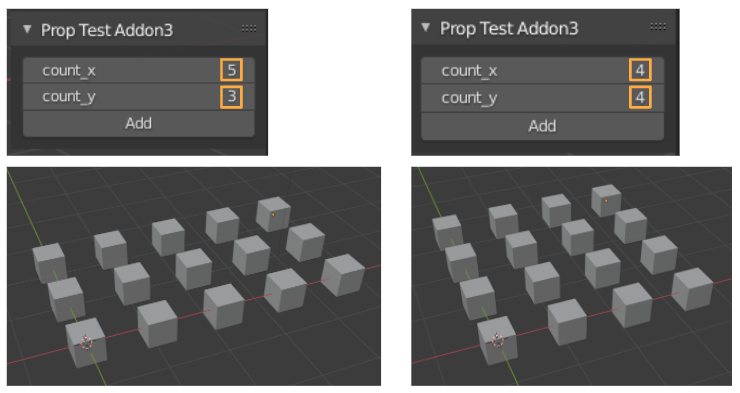How To Make My Addon Support “Undo” In Blender
GOAL
Today’s goal is to implement “Undo” in my Blender addon.
Environment
Blender 2.83
Windows10
Method
Add bl_options “UNDO” or “UNDO_GROUPED” into the your custom operator. It’s easy.
UNDO Undo: Push an undo event (needed for operator redo).
from Blender2.93.2 Python API Documentation
UNDO_GROUPED: Grouped Undo, Push a single undo event for repeated instances of this operator.
The following is an example.
class ADDMATRIX_add_cube(bpy.types.Operator):
bl_idname = 'add_matrix_obj.add_cube'
bl_label = "Add matrix cube"
bl_options = {'REGISTER', "UNDO"} # Add "UNDO" option here
input1: bpy.props.IntProperty()
input2: bpy.props.IntProperty()
def execute(self, context):
for xi in range(self.input1):
x = xi*1.2
for yi in range(self.input2):
y = yi*1.2
bpy.ops.mesh.primitive_cube_add(size=0.5, enter_editmode=False, align='WORLD', location=(x, y, 0))
return {'FINISHED'}Postscript
be aware of the error where Blender crashed when undo after executing script in python console. (Reference: Fix T86293: crash undoing after executing the python console in certain)
That was fixed in Blender 2.93, the latest version. And You can fix the error by adding bl_options “UNDO_GROUPED” into the ConsoleExec operation in C:/Program Files/Blender Foundation/Blender 2.83/2.83/scripts/startup/bl_operators/console.py.
class ConsoleExec(Operator):
"""Execute the current console line as a python expression"""
bl_idname = "console.execute"
bl_label = "Console Execute"
bl_options = {"UNDO_GROUPED"} # add undo here
interactive: BoolProperty(
options={'SKIP_SAVE'},
)
@classmethod
def poll(cls, context):
return (context.area and context.area.type == 'CONSOLE')