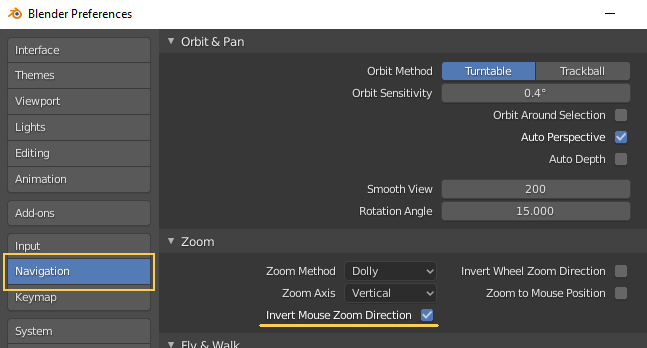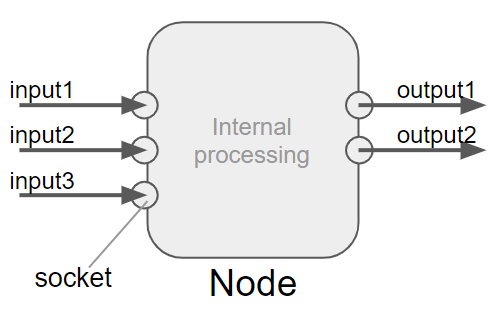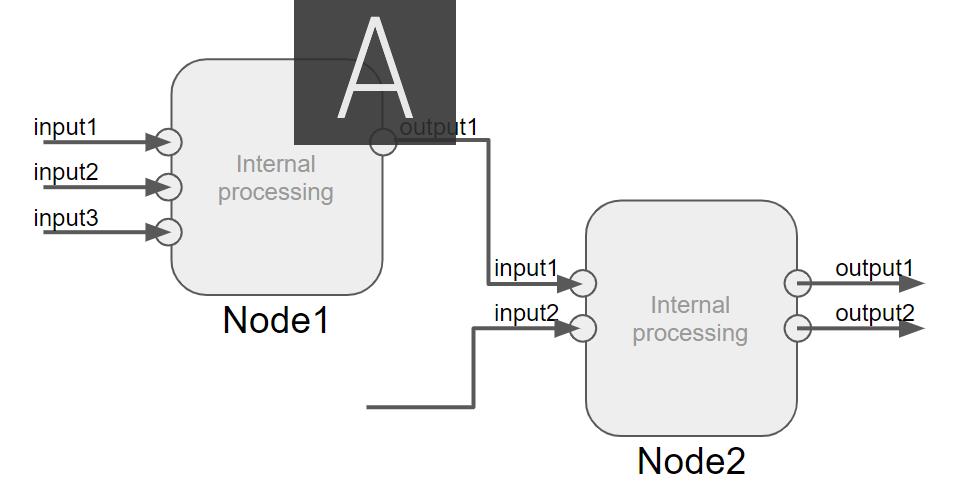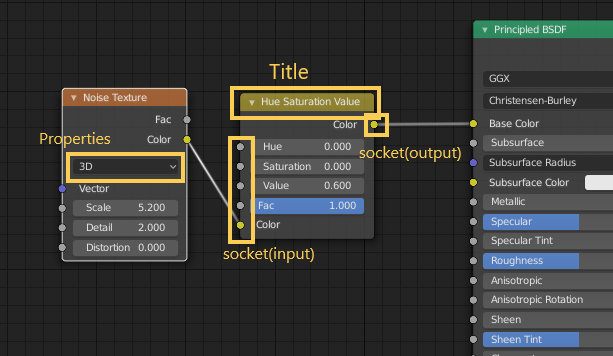How to make Blender UI look like Maya UI
Though I always use Maya, I got a chance to use Blender. So I tried to make Blender UI look like Maya’s one.
GOAL
To make Blender UI look like Maya’s one.
Environment
WIndows10
Blender2.80
Method1: Change Keymap
Click Edit > Preferences
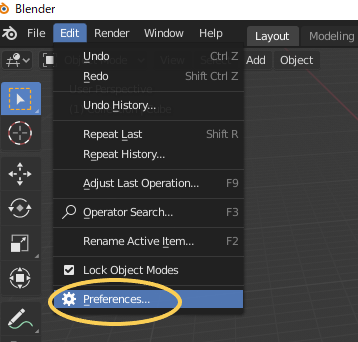
Open Preferences and select Keymap menu. Change the setting of the keymap from “Blender” to “Industry Compatible”.
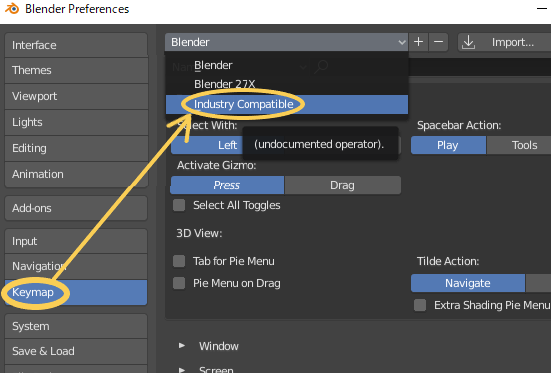
You can use some keys on Blender like on Maya. If there are any other points you don’t like, customize Keymap on this window.
You can’t use pie menu by pressing space key in this method. When you need pie menu, method2 “Maya Config Addon” is suitable.
Method2: Maya Config Addon
Download “Maya Config Addon For Blender 2.8”
You can get “Maya Config Addon For Blender 2.8” from gumroad.com. It’s an addon to change UI of Blender and add original menu and tools allow users to use Blender like Maya.
Unzip downloaded folder.
Install “Maya Config Addon For Blender 2.8
Reference : Maya Config Installation for Blender Builds
At first copy Blender for saving the current environment (Download .zip file of Blender from official site). Then place the unzipped file in the appropriate directory. I create a directory named “blender2.81maya”.
Copy MayaConfig_V3_4\config folder into the created directory(blender2.81maya\2.81).
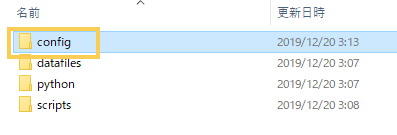
Copy all python files in MayaConfig_V3_4 into blender2.81maya\2.81\scripts\startup to add some menu and functions.
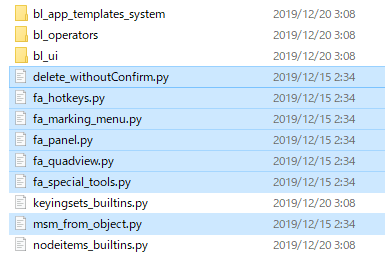
Copy files in MayaConfig_V3_4\Theme into blender2.81maya\2.81\scripts\presets\interface_theme to change interface theme.
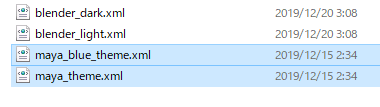
Start Blender
Click blender.exe in blender2.81maya folder when you use Maya-like Blender.
Import Maya-like keymaps
Open Edit>Preference.
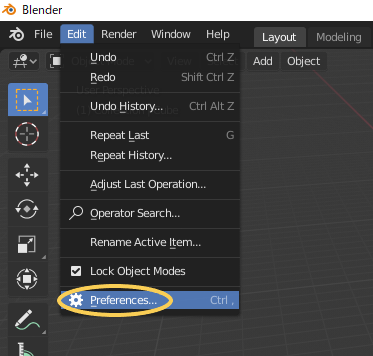
Select Keymap menu and click Import button.
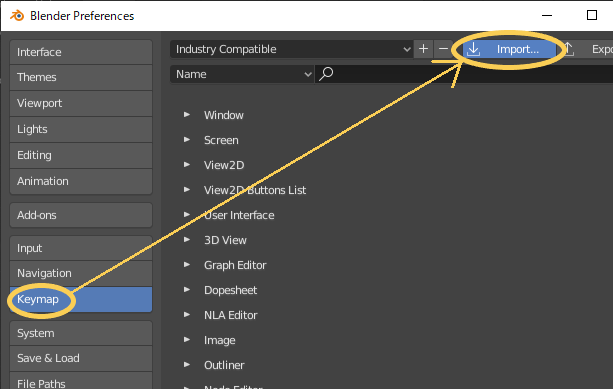
Select blender2.81maya\2.81\scripts\startup\fa_hotkeys.py. Then set the keymap to “Fa Hotkeys”
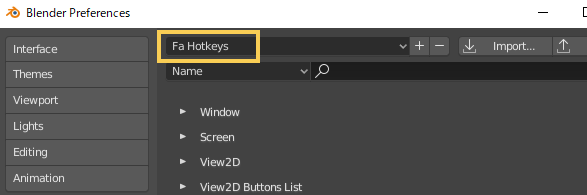
Right-click or press space to open pie menu
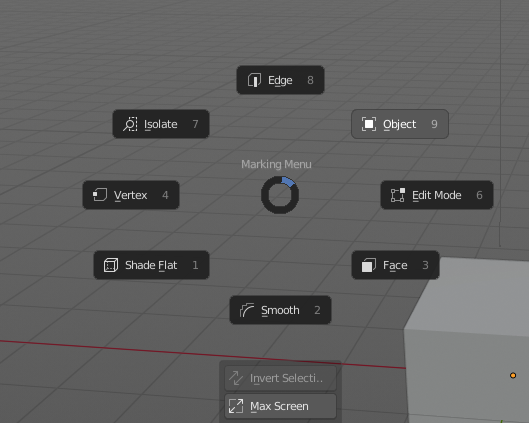
Postscript: How to invert zoom function in Blender
In Maya drag back is used to zoom, but in Blender it’s only drag in to zoom in.
Open Edit > References… menu and check “Invert Mouse Zoom Direction” on in Navigation section.